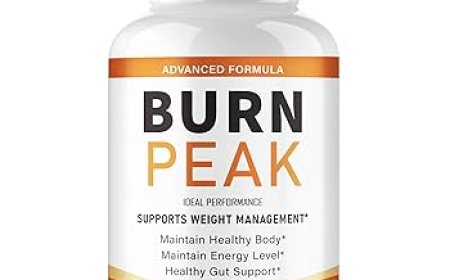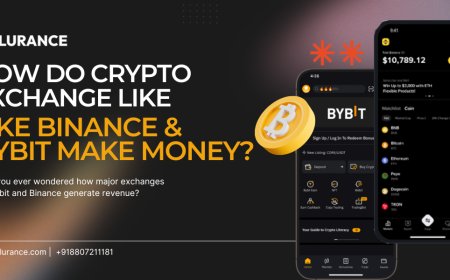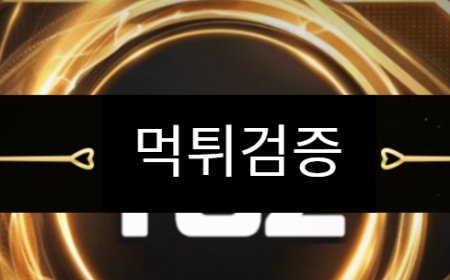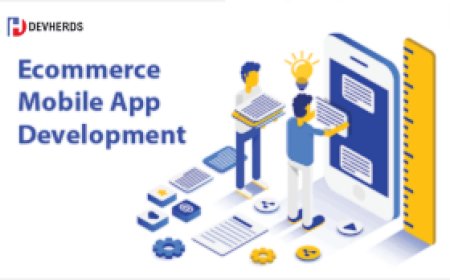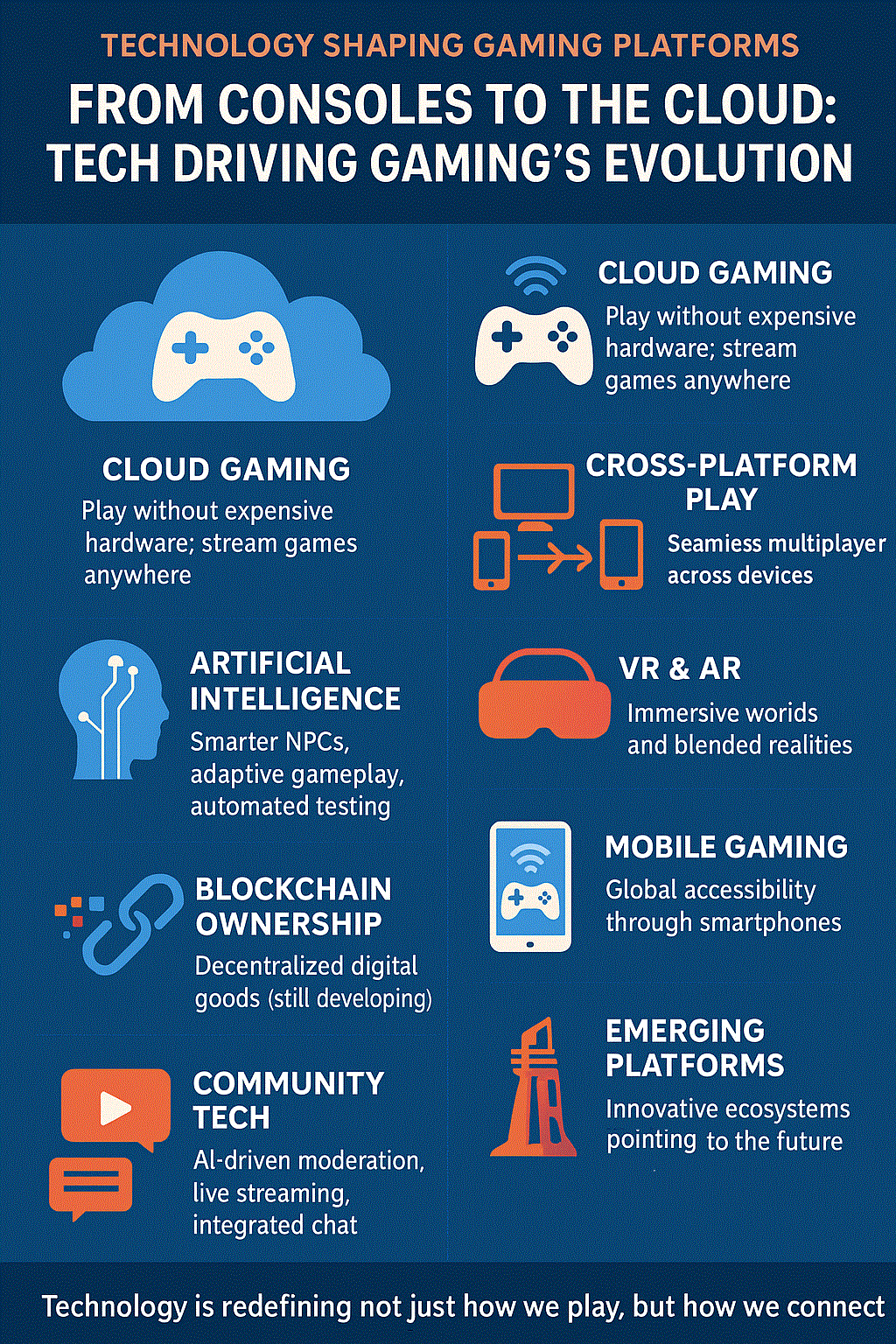Convert OST to EML to Access Offline Outlook Data in Thunderbird
Convert OST files to EML format easily to access and import your Outlook offline data in email clients like Mozilla Thunderbird or Windows Live Mail.

If you are a working professional, you may be familiar with Microsoft Outlook and Thunderbird. They both have their own specific use cases and they both are used for their own respective purposes. But the problem comes when you have to switch between these two email clients. Even though both are just some email clients, they both have something in them which separates both of them on a very big scale and that is email file format. While Thunderbird uses EML email format, Outlook uses .ost format, which is entirely different and is exclusive to Outlook only.
In this blog, we are going to tell you, how to access the Outlook emails into Thunderbird. But first, let’s understand some real-case scenarios in which someone would need to access their Outlook emails inside Thunderbird.
Real-case scenarios to convert your .ost files into .eml in order to access them on Thunderbird
- Corruption in Outlook: When your email files are corrupted, you need to switch to some other email client in order to keep your workflow smooth.
- Outlook licence expiration: We all know that Outlook requires a renewal licence, but in terms of Thunderbird, you can use it anytime and as long as you want as it is open-source.
- Cross-platform compatibility: If you use Outlook, you must know that this works only with Windows and Mac. There is no native support for Linux. But in case your co-workers are using Linux, then switching to Thunderbird becomes a crucial point.
- Setting up a secondary email client: In case someone needs a secondary email client, Thunderbird comes up as the closest email client to Outlook, and in order to access your emails on Thunderbird, you have to change the email file format of those email client on Thunderbird, you have to change the email address accordingly.
- Migrating from corporate to personal use: Many companies allows employees to keep their personal emails even after they change their company.
Methods to convert OST files into EML files
There are usually two methods to convert your .ost files into .eml files, namely (1.) Manual method, (2.) Automatic method
(1.)Manual method: In this method, you have to perform the whole process yourself. Manual methods do not require installing any third-party tool. As you have to perform the whole process yourself, this process becomes repetitive and time-consuming.
(2.)Automatic method: In this method, you have to download a third-party tool. This method is usually short and takes less time as most of the process is automated. Additionally, since this process require very little human interaction, this becomes very less prone to any error.
Manual method
Here’s how you can convert yours .ost files into .eml files with manual method.
- Open Microsoft Outlook on the same Windows user/profile that holds the OST.
- Create a new folder inside your mailbox
- Locate the messages you want to convert.
- Drag the selected messages into the EML Export folder you created.
- Open the EML Export folder. Select the emails you want to export
- Click and drag the selected emails from Outlook onto a folder on your Windows desktop or into File Explorer.
Download Now
Automatic method
Since the automatic method requires you to download a third-party tool, we are going to take example from ToolsBaer for OST to EML Conversion. Here’s how you can convert your .ost files into .eml files with manual method.
- Download and launch the ToolsBaer OST to EML Converter tool on your device.
- Browse the .ost files you wish to convert into eml. You can also select multiple files using bulk conversion.
- Select ‘Convert’, from there you will see various conversion option.
- Select .eml in order to access your file into Thunderbird.
- Select ‘Finish’
- Open Thunderbird and upload the .eml files into Thunderbird
Why automatic method is better than manual method
- In manual method, you have to do every single thing by yourself, which takes a lot of rime, whereas in automatic method you can just use an automated tool which will convert all of your files within some clicks.
- In manual method, you have to perform the same task again and again, which makes the process repetitive, but in case of automatic method, you can just go with bulk conversion method.
- As manual method requires users to every single thing again and again, the chances of human errors also increase. But when you use automated tools, there is little to no human interaction so the chances of human errors also decrease.
Conclusion
Both the Outlook and Thunderbird plays a very crucial role in their own ways. But Thunderbird always have got a sense of favouritism from the users because of the features it provides. While switching your emails from Outlook may seem like a difficult task because of their email file format, it’s not a big deal anymore. With the right tool like ToolsBaer for OST to EML Conversion, it is very easy, fast and convenient to migrate your emails from Outlook to Thunderbird. It also provides some of the best features in the market, which no one else gives, giving it a competitive edge.