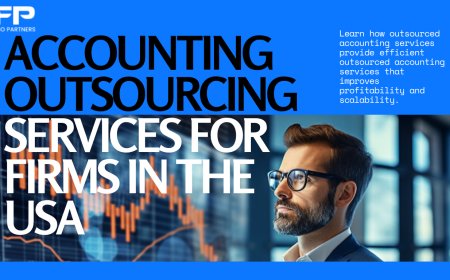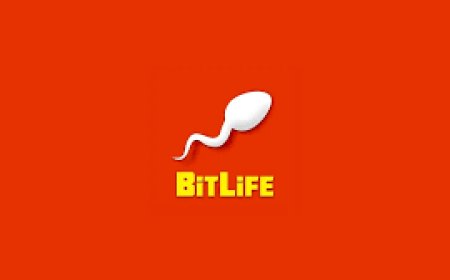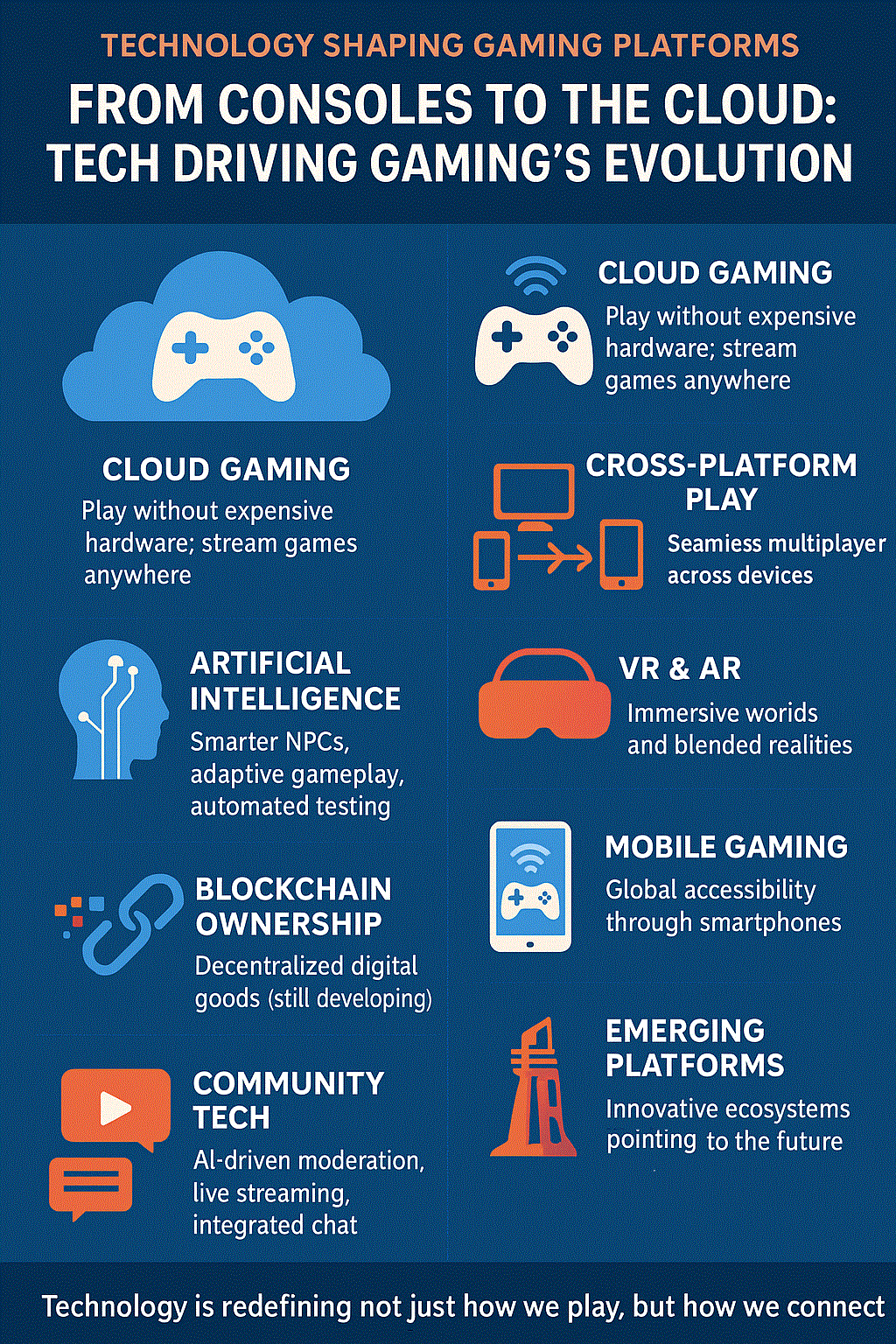Nighthawk Router Login Using 192.168.1.1 – Complete Instructions
Access your Nighthawk router setup easily. Learn how to log in via 192.168.1.1 with step-by-step instructions and troubleshooting tips.

There are several ways to log into your Nighthawk router settings and manage the device easily. One of the easiest ways is through the IP address 192.168.1.1. Here, we will give you a simple guide to Nighthawk router login through the 192.168.1.1 IP address.
How to Log into Nighthawk Router Using 192.168.1.1?
Make sure you’re on the network
First off, connect to your Nighthawk. Doesn’t matter if it’s wired or Wi-Fi, but you got to be on that router. People always miss this part and then wonder why 192.168.1.1 doesn’t open. If you’ve got Ethernet handy, use it — it’s just less flaky.
Open your browser
Any browser. Chrome, Edge, Firefox, Safari, whatever you’ve got open already. In the address bar, type: 192.168.1.1 and hit enter. If that doesn’t load, try: routerlogin.net. and if the routerlogin.net not working you should apply some of the troubleshooting tips.
Sometimes it’s that. Sometimes not. Depends how your router’s feeling that day, idk.
If neither work, open Command Prompt (or Terminal) and type ipconfig (Windows) or ifconfig (Mac/Linux). Look for the “Default Gateway.” That’s your router’s real IP. Copy-paste it. Boom — that’s your login page.
The login thing
You’ll get a box asking for username and password. Defaults are usually:
- User: admin
- Password: password
Yeah, Netgear really went wild with the security there. If you already changed it (good on you), use that instead. Forgot it? You’ll probably have to reset the router. There’s a tiny button in the back — press and hold it for like 10 seconds with a paperclip or whatever. It’ll reset and restart.
Do your thing
Now you’re in the dashboard. It’s not exactly the prettiest interface, but whatever. Here’s what I usually mess with:
- Change Wi-Fi name + password (make it something normal)
- Check for firmware updates (this fixes weird bugs)
- Reboot the router (honestly fixes half of everything)
- Set up a guest network if you don’t trust your friends
Just don’t click random stuff unless you know what it does. I’ve broken my connection once just toggling something that sounded cool. Lesson learned.
That’s it
Once you’re done, you can close the tab or hit logout. Doesn’t really matter unless other people use the same PC.
The Troubleshooting Guide: Nighthawk Router Login Using 192.168.1.1
So, open a browser. chrome, firefox, whatever. doesn’t matter. Type 192.168.1.1 in the address bar. not google search. the bar.
If it just spins or gives you some “site can’t be reached” message — yeah, that’s normal. happens. try 192.168.0.1 just in case. some models use that instead.
if that doesn’t work either, okay, chill. we’re gonna check the basics.
- Are you even connected to the Nighthawk wifi? like the one that says NETGEARxx or something?
if not, connect to that first. if you’re wired in with ethernet, even better. less drama. - Now open Command Prompt (on Windows) or Terminal (on Mac). type ipconfig (Windows) or ifconfig (Mac/Linux). You’re looking for something that says Default Gateway. That number right there — that’s your router’s IP. use that instead of 192.168.1.1.
so yeah, if it says like 192.168.50.1 or something weird, just copy that.
then go back to your browser, paste that number in the bar, hit enter. should see a login screen that says “NETGEAR Nighthawk” or something similar.
Default username is admin, and the password is usually password. Unless you changed it — then... hopefully you remember what you changed it to.
If you forgot, you might have to do the whole reset thing. Hold the little reset button on the back for like 10 seconds till the lights blink. Then it goes back to factory defaults, and you can log in again with admin/password.
Whole Resetting the Netgear Router Process
There’s this tiny hole in the back — not the power one, not the ethernet, it’s like this little reset pinhole thing. you’re going to need like a paperclip or something skinny, not a pen.
Hold it in there. like actually hold it. not just a quick poke. I always think it’s instant, but nah, you got to keep it pressed for like 10 seconds or something until the lights start flashing or go out.
Then it just… reboots. takes a minute or two. it’ll come back with all the default stuff, like the network name might be something dumb like NETGEAR45 again. default password’s usually on a sticker under the router. check that before you panic.
This is a factory reset — meaning all your settings, passwords, whatever, gone. poof. So, if you just wanted to, like, reboot it, don’t do this. just unplug it and plug it back in.
after it’s reset, you log in again — usually you go to 192.168.1.1 or sometimes routerlogin.net in your browser. username is admin, password is password. change that after, please.
and then you’ll do all the Netgear extender setup wizard process again — Wi-Fi name, password, whatever you had before. sometimes I take a pic of my settings before I nuke it so I don’t forget. learned that the hard way.
Final Words
Hope the login steps have helped you to make changes in the device’s settings. The troubleshooting tips are also added into the post which helps you to make the login process error free.